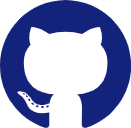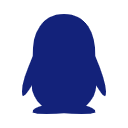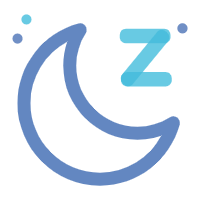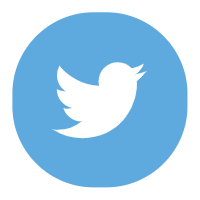删除github中的提交历史记录的操作步骤
安装Git
在Windows上使用Git,可以从Git官网直接下载安装程序,然后按默认选项安装即可。
配置Git
1.查看当前User和Email配置
git config --local --list
git config --list
2.设置用户名和邮箱
git config --global user.name "username"
git config --global user.email useremail@qq.com
3.检查是否配置成功
完成前两步后,可以用下面的命令检查是否配置成功:
git config --global --list
4.生成 SSH 密钥
输入
ssh-keygen -t ed25519 -C "邮箱"
显示
Generating public/private ed25519 key pair.
Enter file in which to save the key (/c/Users/YOU/.ssh/id_ed25519):
Created directory '/c/Users/YOU/.ssh'.
Enter passphrase (empty for no passphrase):
Enter same passphrase again:
输入生成密钥路径,可以接受默认的文件位置,也可以指定一个不同的位置。您在指定路径时提供的应该是一个文件名,而不是一个目录名。例如 “C:\Users\YOU\1234”。这样,ssh-keygen 将会在指定的目录中创建一个名为“1234” 的文件来保存您的私钥,并创建一个名为 “1234.pub” 的文件来保存您的公钥。
然后输入一个密码(passphrase),这是可选的,但建议为了安全性添加一个密码。
修改文档后缀为 .sh 并保存,双击执行脚本自动完成上述操作
#!/bin/bash
userName="这里改成你的用户名"
email="这里改成你的Email"
# 配置 git 用户名和邮箱
git config --global user.name ${userName}
git config --global user.email ${email}
git config --global --list
echo "Enter 或者 y 键确认"
ssh-keygen -t rsa -C "${email}"
# 打印公钥
echo "复制保存下面的公钥添加到远程仓库"
echo ${splitLine}
cat ~/.ssh/id_rsa.pub
echo ${splitLine}
echo "按任意键退出"
read -n 1
echo "继续运行"
5.将SSH私钥添加到 ssh-agent
在后台启动 ssh-agent:
eval $(ssh-agent -s)
将SSH私钥添加到 ssh-agent:
ssh-add c:/Users/YOU/.ssh/id_ed25519
6.上传 SSH 公钥
复制SSH公钥:
clip < /c/Users/chenjs/.ssh/id_rsa.pub
**Gitee:**点击导航栏右上角头像,选择「设置」,然后在侧边栏菜单选择「SSH 公钥」,填入上一步保存的公钥内容并保存确认。
**GitHub:**点击导航栏右上角头像,选择「Settings」,然后在侧边栏菜单选择「SSH and GPG keys」,填入上一步保存的公钥内容并保存确认。
7.测试连接
ssh -T git@github.com
输入后显示:
The authenticity of host 'github.com (ip)' can't be established.
ED25519 key fingerprint is SHA256:****.
This key is not known by any other names.
Are you sure you want to continue connecting (yes/no/[fingerprint])? yes
输入yes后显示:
Warning: Permanently added 'github.com' (ED25519) to the list of known hosts.
Hi 用户名! You've successfully authenticated, but GitHub does not provide shell access.
如果提示中的用户名是你的,说明SSH key已经配置成功。
删除提交历史记录
## `初始化一个新的 Git 仓库`
git init
## `添加远程仓库`
git remote add origin git@github.com:用户/仓库名
## `切换到您的本地仓库目录`
cd 仓库名
## `切换到一个脱离主分支的另外一条全新主分支
git checkout --orphan latest_branch
## `暂存所有改动过的文件,内容为当前旧分支的最新版本所有文件`
git add -A
## `提交更改`
git commit -am "commit message"
## `删除原始主分支`
git branch -D main
## `将当前分支重命名为 main`
git branch -m main
## `最后,强制更新您的存储库`
git push -f origin main
处理一次后下回直接执行
git remote add origin git@github.com:用户/仓库名 &&
cd 仓库名 &&
git checkout --orphan latest_branch &&
git add -A &&
git commit -am "commit message" &&
git branch -D main &&
git branch -m main &&
git push -f origin main
其它
检查本地主机是否已经存在ssh key:
ls -al ~/.ssh
问题解决方案
在配置完成后,通过ssh连接github时,报错:Permission denied (publickey).
大概率是因为:自定义了密钥名字/路径,但没有执行第二个步骤将密钥添加到SSH认证代理中。
可以输入以下命令验证是否生成了密钥以及是否有添加到SSH认证代理中,如果没有就按第二步骤操作一遍。
ssh-add -l -E sha256
如果配置失败,则没有任何输出;如果配置成功,则会输出类似以下内容:2048 SHA256:274ffWxgaxq/tSINAykStUL7XWyRNcRTlcST1Ei7gBQ /Users/USERNAME/.ssh/id_rsa (RSA)
除了通过ssh-add的方式外,也可以通过设置config文件让SSH认证代理能找到这个密钥文件,从而解决这个问题:
# 打开(如果没有就创建一个)config文件,并输入以下内容。
# 此外,需要注意,config文件的权限需是600。
Host github.com
HostName github.com
IdentityFile ~/.ssh/github_auth # 这里输入你的密钥路径
在配置好SSH后,进行git操作时,仍要求输密码,即使输入了正确的账户和密码,还是报错:
remote: Support for password authentication was removed on August 13, 2021. Please use a personal access token instead.
remote: Please see https://github.blog/2020-12-15-token-authentication-requirements-for-git-operations/ for more information.
fatal: Authentication failed for 'https://github.com/xxx/xxx.git/'
出错的原因在于:本地仓库在clone时使用的是HTTPS URL,故该仓库此时的remote协议会是HTTPS协议,然而SSH密钥连接只支持SSH URL,不支持HTTPS URL,故会要求输账户密码。
此时,通过以下命令可以查看到仓库的remote协议是HTTPS协议:
git config --get remote.origin.url
如果输出类似以下内容,则说明remote协议是HTTPS协议
https://github.com/xxx/xxx.git
也可以查看仓库内的.git/config文件,查看url是git协议还是https协议。
[remote "origin"]
url = https://github.com:YOUR_ACCOUNT/YOUR_PROJECT.git
fetch = +refs/heads/*:refs/remotes/origin/*
因此,需要将remote协议从HTTPS协议修改为GIT协议。在本地仓库路径下输入以下命令:
git remote set-url origin git@github.com:xxx/xxx.git
此时,再进行git的pull/push操作就不再需要输密码了,直接可以通过SSH密钥认证。
添加或更改密码
$ ssh-keygen -p
Enter file in which the key is (/c/Users/asua/.ssh/id_rsa): # 如果你的密钥就在默认位置,直接回车就行,如果不是,就手动输入
Key has comment 'hahaha@gmail.com' # 之前生成密钥时,我输入的内容
Enter new passphrase (empty for no passphrase): # 输入新密码
Enter same passphrase again: # 再次输入密码
Your identification has been saved with the new passphrase. # 身份信息和密码一起保存
ssh-agent在Git for Windows上自启动
你可以在打开 bash 或 Git shell 时自动运行 ssh-agent。 复制以下行并将其粘贴到 Git shell 中的 ~/.profile 或 ~/.bashrc 文件中:
env=~/.ssh/agent.env
agent_load_env () { test -f "$env" && . "$env" >| /dev/null ; }
agent_start () {
(umask 077; ssh-agent >| "$env")
. "$env" >| /dev/null ; }
agent_load_env
# agent_run_state: 0=agent running w/ key; 1=agent w/o key; 2= agent not running
agent_run_state=$(ssh-add -l >| /dev/null 2>&1; echo $?)
if [ ! "$SSH_AUTH_SOCK" ] || [ $agent_run_state = 2 ]; then
agent_start
ssh-add
elif [ "$SSH_AUTH_SOCK" ] && [ $agent_run_state = 1 ]; then
ssh-add
fi
unset env
如果你的私钥没有存储在默认位置之一(如 ~/.ssh/id_rsa),你需要告知 SSH 身份验证代理其所在位置。 要将密钥添加到 ssh-agent,请输入 ssh-add ~/path/to/my_key。
如果想要 ssh-agent 在一段时间后忘记您的密钥,可通过运行ssh-add -t <seconds>进行配置。
现在,当您初次运行 Git Bash 时,系统将提示您输入密码:
> Initializing new SSH agent...
> succeeded
> Enter passphrase for /c/Users/you/.ssh/id_rsa:
> Identity added: /c/Users/you/.ssh/id_rsa (/c/Users/you/.ssh/id_rsa)
> Welcome to Git (version 1.6.0.2-preview20080923)
>
> Run 'git help git' to display the help index.
> Run 'git help ' to display help for specific commands.
ssh-agent 进程将继续运行,直到您注销、关闭计算机或终止该进程。
如果没有 ~/.profile 或 ~/.bashrc 文件,则自己创建一个:
$ touch ~/.profile # 在/c/Users/username路径下新建.profile文件,就是和.ssh文件在同一个目录下
用文本编辑器(Notepad++或者vim)打开.profile文件,将上面的脚本代码复制到.profile文件中保存后退出,重新打开Git Bash后,输入SSH的密码即可。
一台机器上管理多个GitHub账号的SSH密钥
如果你在一台机器使用两个github账号(比如私人账号abc和工作账号xyz),两个帐号用不同的SSH KEY,还需要编辑一下配置文件~/.ssh/config:
Host personal.github.com
HostName github.com
User git
IdentityFile ~/.ssh/personal_rsa
Host work.github.com
HostName github.com
User git
IdentityFile ~/.ssh/work_rsa
- Host: "personal.github.com"是一个"别名",可以随意命名。
- HostName:比如我工作的git仓储地址是git@code.sleep.com:username/repo_name.git, 那么我的HostName就要填"sleep.com";
- IdentityFile: 所使用的公钥文件;
配置完毕,用下面的命令测试一下:
ssh -T git@personal.github.com
ssh -T git@work.github.com
# 注: @符号后面的"personal.github.com"就是在~/.ssh/config文件中指定的"Host"项
1.为已经检出的repository指定github账号:
在已经检出的repos目录下执行:
git config user.name "your-id"
git config user.email "your-id@gmail.com"
修改.git/config并找到[remote "origin"],修改url的值为:
[remote "origin"]
url = git@personal.github.com:user_name/repos_name.git
其中, personal.github.com就是在配置文件~/.ssh/config中的Host项, 设置完成后, 在这个工程目录git push会自动以此git帐号提交代码。
2.使用指定账号clone已存在的repository:
- 使用指定账号clone一个已经存在的repos:
git clone git@personal.github.com:user_name/repos_name.git, 上面命令中的"personal.github.com"就是在~/.ssh/config文件中指定的"Host"项, "user_name"是指定提交代码的账户名。 - 然后还需要git config一下user.name和user.email, 进入repository目录执行:
git config user.name your_name
git config user.email your_email
以后在此repos下git push origin master就是使用指定的用户push.
3.使用指定账号git init新的repository:
$ git init
$ git add .
$ git commit -m "first commit"
$ git remote add origin git@personal.github.com:user_name/testing.git
$ git push -u origin master
参考转存:
GitHub官方教程:通过 SSH 连接到 GitHub
Github配置SSH密钥连接(附相关问题解决)
使用SSH连接到GitHub - 简书